In this article I will talk about how to create a Silverlight application and add it as a Web Resource in Microsoft Dynamics CRM 2011, and then embed it in an entity form.
First of all create a new Silverlight 4 project in Visual Studio:
Creating a Silverlight web resource is nothing different from creating any other web resource in CRM 2011, it is just a matter of creating the application,as we did above, creating new web resource as shown below, giving a name, a display name, type and uploading the file (xap).
After having created the web resource we will need to add it to an entity form, in my case the entity is an opportunity. Open an opportunity select the customize tab and then click on Form, add a Tab by choosing the Insert tab as shown below, add a web resource and check the "Pass record object-type code and unique identifier as parameter"(see this post).
Save publish and reload the opportunity entity, you should be able to see your Silverlight applicaiton inside the newly created tab.
This is how my Silverlight application looks like inside a form entity.

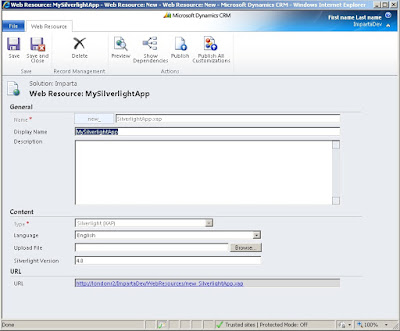


Hi Luciano,
ReplyDeleteIs possible to pass as parameter a common field? Eg.: I wish to pass to my Silverlight the account field value in Incident. With this value i could get another values by a query.
Is it possible?
Thank you
No, you may pass the GUID of the incident and then get the Account field value by a query. At this point you will be able to use the account ID to get your value.
ReplyDeleteHope this Help,
Luciano.